Faculty Guide: Registration Overrides
Through Banner Self-Service, faculty may grant permission to override course requirements and restrictions, including: capacity, class year, major/minor, pre/co-requisite(s), co-requisite(s), and time conflicts.
IMportant NoteS:
- A student may need multiple overrides to register if several requirements are not met (i.e. prerequisite + class year, or major + capacity.) In those cases, you must enter multiple overrides.
- During the second week of the semester, ALL courses need the ‘Special Approval’ override. You may need to add additional overrides, such as a ‘Capacity’ override to allow enrollment above the cap or a ‘Prerequisite’ override to allow enrollment without a prerequisite, etc.
- Once the required override(s) are issued by a faculty member, the student must still register themselves for the course through Banner Self-Service to complete their enrollment.
How to Issue a Registration Override in Banner Self-Service
- Login to your Faculty Self-Service account.

- Click on ‘Registration Overrides.’
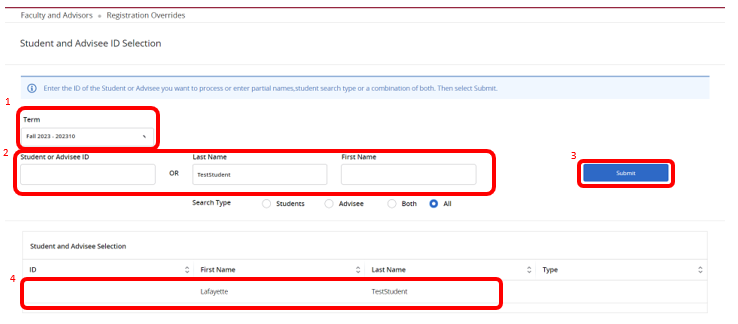
- Select Term from dropdown.
- Search for student by L# or last name.
- Click “Submit.”
- Click on the student in the ‘Student and Advisee Selection’ block.
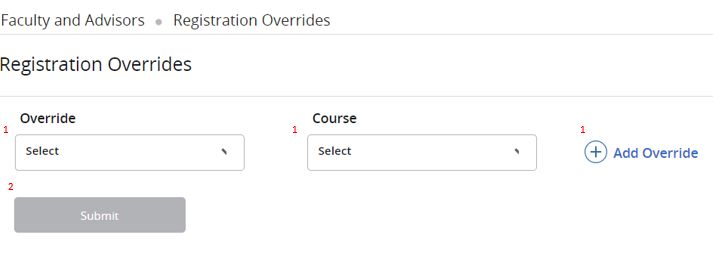

- Use the dropdown menus in the “Override” column to choose the type of override(s) you are granting, and in the “Course” column to choose the course for which you are granting the override(s).
- Only courses for which you are the assigned primary instructor will display.
- A student may need additional overrides to register for your class if they do not meet other requirements (i.e. capacity, prerequisite, or class year). In those cases, you must enter multiple overrides by clicking “+ Add Override.”
- Once all relevant overrides have been entered, click “Submit.”
- You can view entered registration overrides under ‘Current Student Overrides.’ (Students can view entered registration overrides in their ‘Prepare for Registration’ page.)
Override Types:
| OVERRIDE | DETAILED EXPLANATION |
|---|---|
| Capacity | Allows students to enroll in a section above the maximum enrollment. |
| Class Year | Some courses are restricted to a specified class year(s) (i.e. 2025 only). This override allows students to enroll in a section who are in a different class year. |
| Major/Minor | Some courses are restricted to a specific major/minor. This override allows students to enroll in a section who are in a different major/minor. |
| Mutual Exclusion | Some courses cannot be taken if credit is already earned for another course- this may be uni- or bilateral. However, Banner can only record this restriction bilaterally. This override allows students to register for a unilateral course exclusion. |
| Pre/co-requisite | Allows students to enroll in a section without the required pre/co-requisite course(s). |
| Special Approval | Acts as your electronic signature to allow a student to register for a section.
|
| Time Conflict | Allows students to enroll in two sections in which the meeting times overlap. The override should be granted for the later section. |